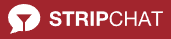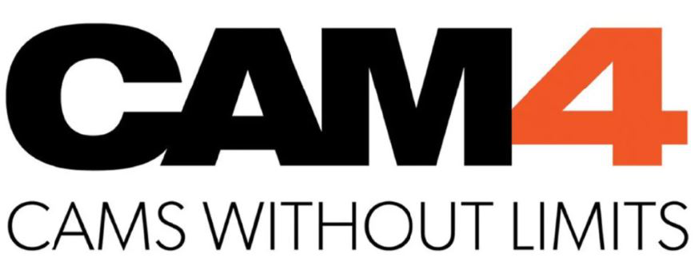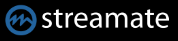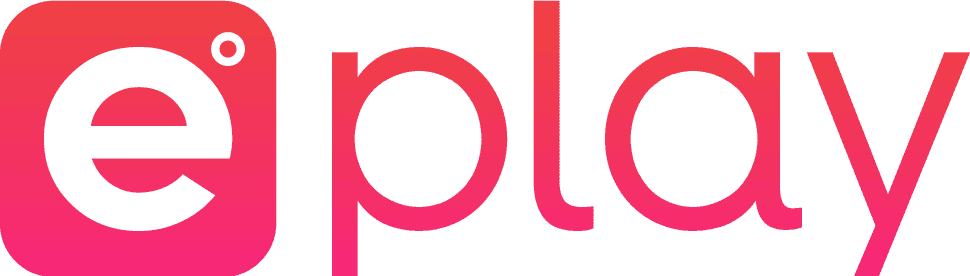Streamate is a solid choice for cam sites and they really have a lot to offer. Overall, the site is easy to navigate and offers a clean design. Once inside, there are thousands of models to choose from and Streamate covers just about every age, race, ethnicity and gender preference. The model BIOS is fun to read and gives you lots of cool / kinky information about the model of your choice.
The site was launched in Oktober 2015 and has become a very popular community among its streamers and members alike.
Streamate and XstreaMon
It’s easy to use XstreaMon to record from Streamate. Just open Streamate with CamBrowser and you can start recording the Streamate video immediately. Use the automatic recording to never miss a Streamate show again. See what happens in the show in the preview. Create your own personal gallery of the most beautiful videos.
| URL | https://streamate.com |
| Interval preview image | 10 sec. |
| broadcasting format | TS – File |
| Storage formats | TS files or MP4 files are created from the TS file after recording |
| Channel information | are read out by the XstreaMon |