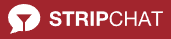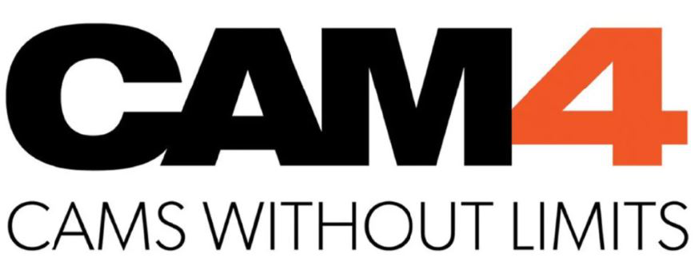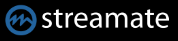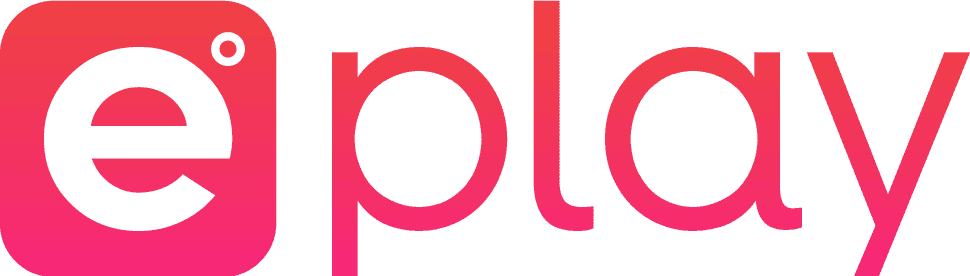• We have looked at the performance and made some optimizations
• New filter “Automatic recording” has been added
• The channel options have been extended by a few points
• The placeholders for naming the files have been extended to 13 possibilities
• The deletion of channels has been adjusted. You will be asked whether the folder with the recordings should be deleted.
Tag: streamate
CamRecorder Version 1.0.1.5
• There are 2 recording methods available. TS-Stream copies the stream to a file and FFMPEG Copy uses the save function of FFMPEG. For further processing of the recording, this method is more suitable.
The recording methods can be set for each channel.
• The storage folder for the recordings can be changed via the channel options.
• The name of the video files when recording can be customized. There are 8 options to choose from for this.
• In the stream view, the head can be blended out. It was placed over the stream image and is a little transparent. When the mouse hovers over the stream view, the head is faded in.
XstreaMon unlock

You can open the XstreaMon Settings window in the toolbar by clicking on the cogwheel. Here you can set what the XstreaMon should do.
- Just press the order button and you are on our website duehring-edv.com and can order a key. We need a correct email address and a name. The country would be great, then we know where XstreaMon is used.
- You will receive your license key in your mailbox shortly after successful payment. The sender is shop@duehring-edv.com. If it doesn’t work, please contact us with the email address you used when you placed your order.
- You have to copy the license key into the text field for the license. You can still click on the magnifying glass. Then the key will be checked and your version will be displayed under current version.
Click the Apply button and your settings will be saved.
We are happy about everyone who buys a license and then we know that you like XstreaMon.
CamRecorder Version 1.0.1.4
• The gallery view for the day and favorites can be grouped by channel name
• The model gallery has been changed. The channel info is displayed and the grouping of the recordings can be done by days.
Camrecorder Version 1.0.1.2
• 2 new design have been added. Light and dark.
• Stripchat recordings work again
• Jerkmate included in the page list. The streams come from Streamate.
• a small info field for the channels and recordings as well as the hard disk usage of the data directory.
• The recordtool (CRStreamRec.exe) is now new for recording the streams.
• The search when creating a channel has been revised.
• And as always small changes and optimizations. (Whether we will ever finish?)
Record cam models with XstreaMon
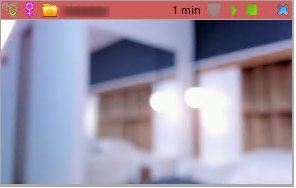
With XstreaMon you can start recording immediately from all websites. Use the automatic recording or you can also use the manual recording option in the CamBrowser for individual show moments. It works on Stripchat, Chaturbate, Camsoda, Bongacams, Cam4, Flirt4free, Streammate and more.
 Click on the red circle in the stream control. The recording is started. The stream control slides to the top and gets a red background.
Click on the red circle in the stream control. The recording is started. The stream control slides to the top and gets a red background.

The red circle symbol disappears and a green square appears instead. This can be used to stop the exposure. In addition, the current recording time in minutes also appears during the recording.
If you use the automatic recording stop, you have the possibility to switch off the stop for the current recording with the context menu.![]() With the heart you can add the recording to your favorites.
With the heart you can add the recording to your favorites.
This is also possible via the context menu. In the context menu all commands are available again.

If the stream is hidden
If the stream is not displayed you can open the context menu in the channel list on the left side with the right mouse button. There you will find the menu item “Start Automatic Recording” or “No recording”. With a click on the menu item you switch the recording on or off.
| The channel is online but is not displayed or recorded. | ||
| The channel is online and is displayed but not recorded. | ||
| The channel is offline and will be recorded as soon as it comes online. | ||
| The channel is online, recorded and displayed. | ||
| The channel is online and is recorded but not displayed. |
CamRecorder Version 1.0.1.1
-We have extended the licensing for CamRecorder. From this version it is possible to buy a monthly license. Camrecorder will then run one month unlimited. After the expiration of the month, no new channels can be added, unless there are less than 5 channels stored or you decide to buy a new license.
Nothing has changed in the Unlimited license.
-and now the french translation is coming too. Merci beaucoup à Jean-Charles
-Automatic recording stop can be turned off for a recording in progress, if it is enabled for the channel.
-and once again fixed a few minor bugs.
Stream Preview
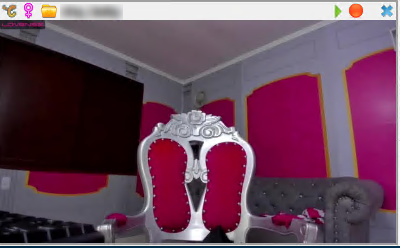

When a broadcaster comes online, the stream preview object is displayed. The current stream is played back. For some websites only one image every 10 seconds is possible. Otherwise every 3 seconds a picture of the stream is requested.
The icons in the preview from left to right:
| Icon for the website | ||||
| Gender | ||||
| Birthday – Replaced on the day of the gender symbol | ||||
| Click on the folder to open the broadcaster gallery | ||||
| Play – the images will be loaded faster (At Bongacams and Chaturbate) | ||||
| Record – activates the recording of the stream | ||||
| Close preview window |
The icons when recording:
| Stops the recording | |
| The current recording is marked as a favorite |
The Contexmenu
 | • Start automatic Recording • Add model to favorites • Edit info – opens a window where additional information about the broadcaster can be stored. These are displayed with the preview image in the list. • open webpage – opens the browser directly to the broadcaster’s page • Gallery – displays the Brodcaster gallery with all recordings • Options – opens the settings of the broadcaster • Copy URL – copies the address of the broadcaster to the clipboard |