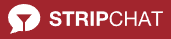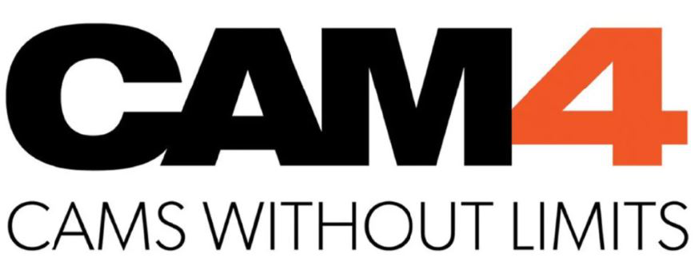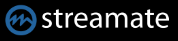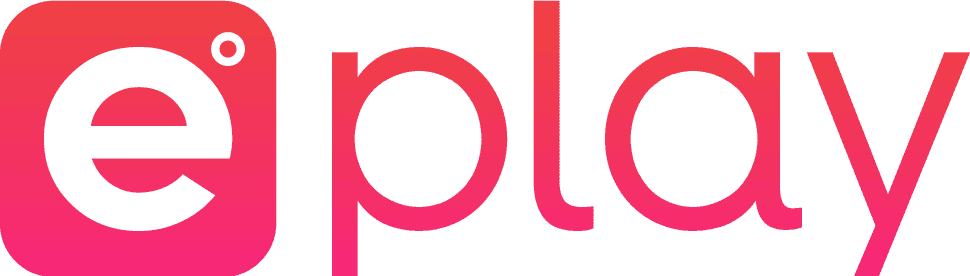To add a new channel click on the plus icon in the toolbar. The channel window will open. Here, all settings for the model and also for the recordings can be set individually.
- The Channel Settings window opens.

- In the Model Name text box, enter the name of the channel or copy the URL from your browser.
- You can insert a URL. Then the web page will be detected automatically.
- Enter only the channel name and press Enter or the magnifying glass then the channel will be searched on all available web pages. If the channel is found, the channel information will be read out and a small check green check will be displayed on the right side. If it does not appear, the combination of the channel name and the website does not match.
- If the channel with the same name appears on several websites, the search tab will appear. All found stations are displayed on it. With the right mouse button you can display the website or copy the station. This can also be done with a double click. The profile picture is displayed if one is available. Unfortunately not for all websites.

- In the tab Recording you can define your recording parameters for the channel. We recommend that the recording is stopped after a size or time. This makes it easier to handle the individual files. When the limit is reached, the recording is stopped and a new one is started.